”External hard drive may not appear on Windows after sleep due to USB port power saving settings.*END
 |
Guided Assist $EN_ANSWER_50275 |
Description
External drives that get power through the USB port may not be accessible after the computer wakes up.
Files and folders cannot be seen until it is rebooted.
There may not be enough power to the USB port after sleep or standby mode.
Larger capacity drives take more power for longer to fully spin up.
Resolution
USB Hub Power Saver
Turn off Allow the computer to turn off this device to save power.
- Open Computer or Device Manager.
Need more help?
Answer ID 11635: Windows: Accessing Device Manager - Select Device Manager.
Expand USB Serial Bus Controllers.
Right-click USB Root Hub.
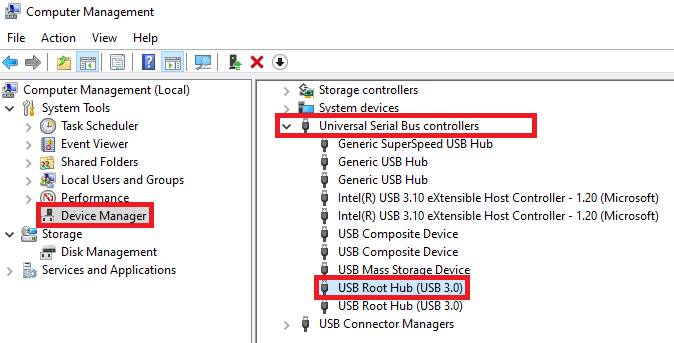
- Click Properties.
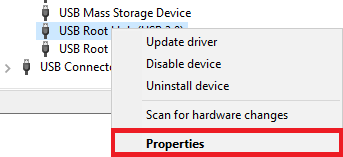
- Click Power Management.
Uncheck the box next to Allow the computer to turn off this device to save power.
Click OK.
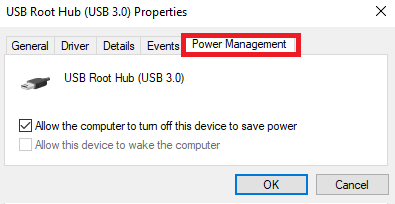
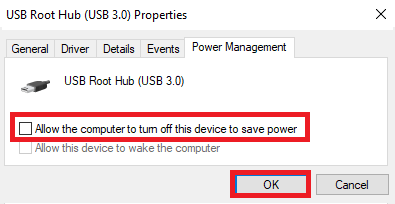
- Repeat for all USB Hubs.
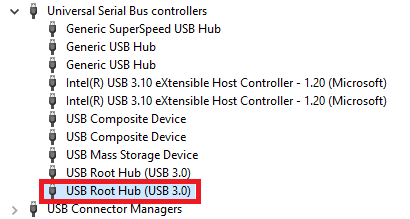
- Restart Windows.
Undo the changes if the drive still cannot be seen after waking from sleep mode.
- Check the box Allow the computer to turn off this device to save power.
- Click OK.
- Repeat for all USB Hubs.
- Restart Windows.
USB Port Power
Try a different USB port.
Use a powered USB hub or docking station.
