Add album art in Windows Media Player by dragging images or using Advanced Tag Editor for files outside the library.*END
Windows Media Player should import aa media files in Documents and its sub folders.
Files not importing or stored in another place must be manually added to the library.
 | SanDisk Clip Sport and Clip Sport Plus max album art resolution is 480 x 480. |
Windows Media Player 12 Steps
Manually add Album art in Windows Media Player 12.
- Start Windows Media Player.
Click Music.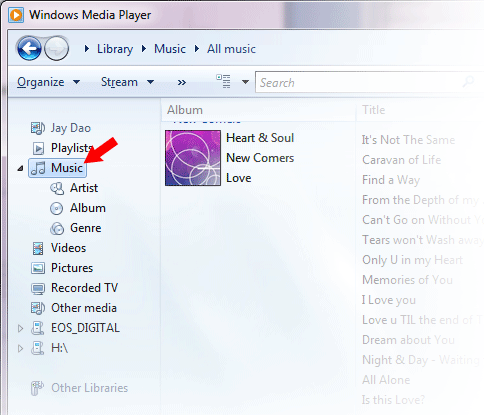
- Open Windows File Explorer.
Go to the Album Art folder.
Select images.
Drag and Drop into Windows Media Player.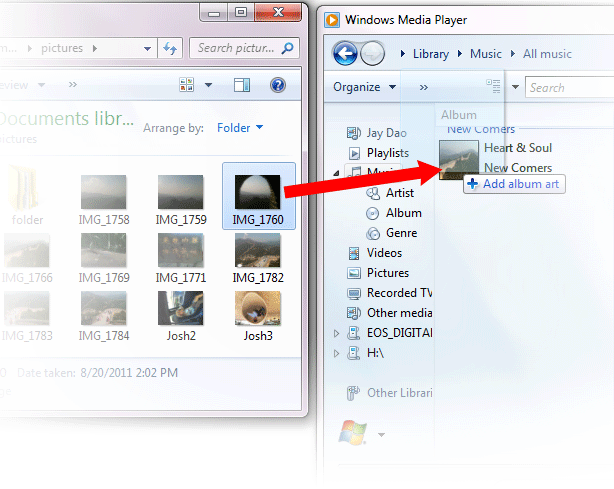
- Verify the image has been added.
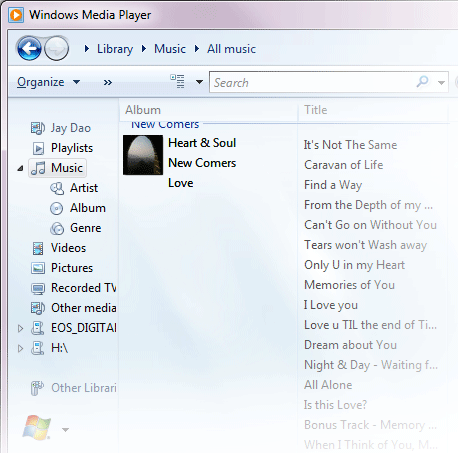
Windows Media Player 11 Steps
Manually add Album art in Windows Media Player 11.
- Start Windows Media Player.
- Click Library.
- Select images.
- Right-click and Select Advanced Tag Editor.
- Click the Picture.
Click Add.
- Locate the image to be used for Album art.
Click Open.
Click OK.
Windows Media Player 11 and 10 Steps
Allow Windows Media Player to find the images.
- Start Windows Media Player.
- Click Library.
- Select and right-click the file(s) to update.
- Click Find Album Info.
