Learn how to covert a GPT drive to MBR on Windows for use on legacy system and host devices that do not support GPT.*END
View the Use of Third-Party Software or Websites disclaimer.GUID Partition Table (GPT)
GPT provides a better way for partitioning drives than the older Master Boot Record (MBR).
It is normally used by default on drives larger than 2 TB.
Master Boot Record (MBR)
This is the old way used on legacy computers with smaller drives.
- Has information on where the OS is located and how to boot.
- Needed for compatibility with older systems.
- 2 TB size limitation.
- Supports up to four primary partitions.
Convert GPT to MBR Steps
 |
Critical: The process is Data Destructive and cannot be undone. |
- Open Disk Management in Windows.
Select a drive.
Right-Click.
Select Properties.
Select Delete Volume.
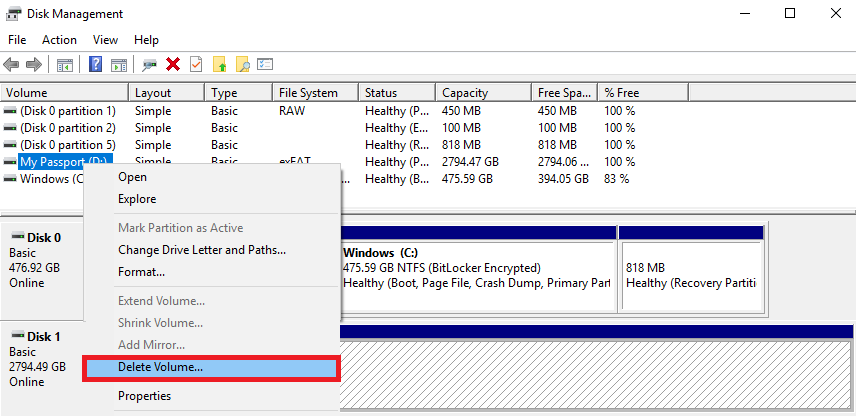
- Right-click the disk name.
Select Convert to MBR.
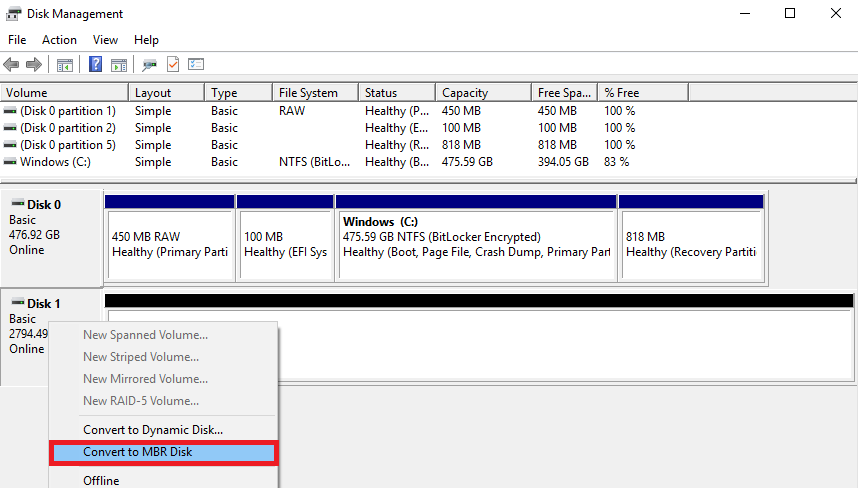
Need more help?
Microsoft Article: Convert an MBR disk into a GPT disk