IMPORTANT: WD Sentinel End of Support Notice!
WD Sentinel has reached its end of support life cycle.
Need more help?
- Answer ID 29076: WD Sentinel: End of Support
- Answer ID 28740: Western Digital Product Lifecycle Support Policy
To perform a recreate my storage, please read through the instructions found in the user manual for your model Sentinel to become familiar with the steps involved in the recovery process.
DX4000 - User Manual, instructions start on page 50.RX4100- User Manual, instructions start on page 66.
 | If you are running Windows 10, you do not need the 3rd party virtual DVD program. |
To download the .ISO file, click on the link below. There are three versions of the .ISO depending on your location. The same .ISO will work on either the DX4000 or RX4100
PAN/AM_SvrRecovery
APAC_SvrRecovery
EMEA_SvrRecovery
Recreate my storage
This option enables the Administrator to recreate the storage partition and RAID for the WD Sentinel Server.
 |
Critical: This option erases all data and re-formats the RAID volume. All data will be lost and this process cannot be undone. |
- On the Server Recovery Utilities page, click Recreate my storage.
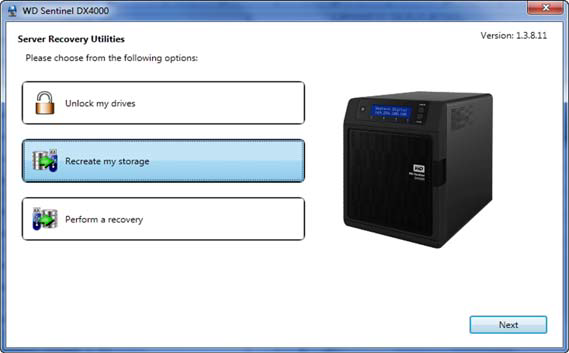
- Click Next. The Recreate Storage page displays:

- Read the caution and click the check box to indicate you know the process may erase the data on the WD Sentinel server’s drives while it recreates the server’s configuration.
- Insert the USB flash drive into the USB port of the Windows PC, and click Next to display the following page for using the USB key:
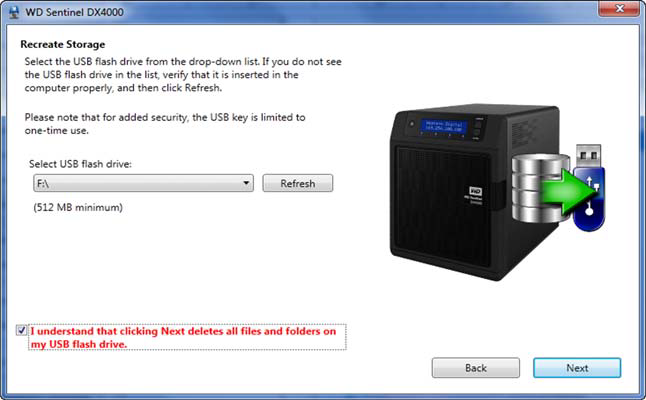
- The USB flash drive should appear in the Select USB flash drive drop-down list. If the USB flash drive is not on the list, click Refresh and search for it.
- After locating the USB flash drive, click the check box acknowledging that you know that when you click Next, all files and folders on the USB flash drive will be deleted.

If the USB drive is not detected, please refer to Answer ID 9889 'Create a bootable USB flash drive for server recovery' appears during Server Recovery on a WD Sentinel RX4100 or DX4000
- Click Next. A progress bar displays while the USB flash drive is being prepared.
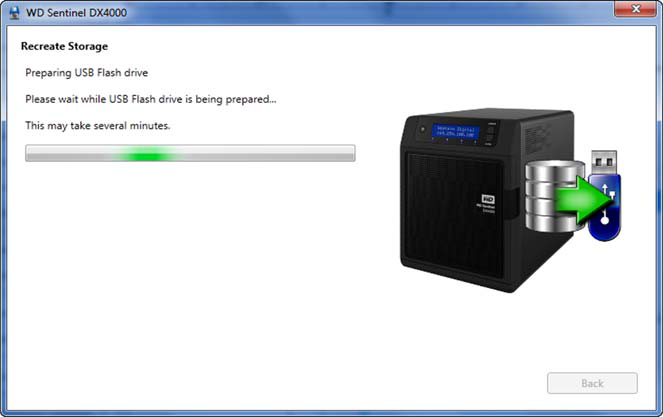
- Upon completion of the process, the Recreate Storage page displays:
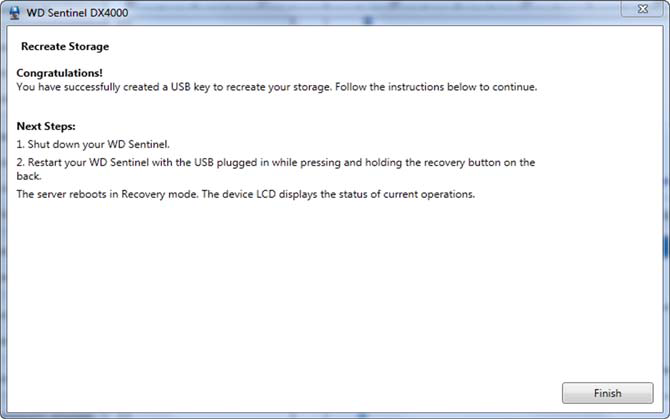
- Follow the additional instructions under
:
- Shut down the WD Sentinel server.
- Insert the USB flash drive into one of the server's USB ports.
- Restart your server while pressing and holding the Recovery button on the back of the server.
- Continue to hold the Recovery button until the LCD displays INITIALIZING OK. LOADING RECOVERY. Release the Recovery button.
- Allow the recovery process to complete. When it is done, the LCD displays STORAGE OK
- When the process is done, the server’s LCD displays STORAGE OK. Click Finish.
The storage is now prepared for the System Recovery. Please see Answer ID 5060: WD Sentinel DX4000 or RX4100: Reset to Default (Recovery)
For more information about the WD Sentinel product, please see the WD Sentinel DX4000 User Manual, or WD Sentinel RX4100 User Manual.
