Recover or reset WD Sentinel boot drives to factory defaults using Windows or USB recovery tools.*END
IMPORTANT: WD Sentinel End of Support Notice!
WD Sentinel has reached its end of support life cycle.
Need more help?
- Answer ID 29076: WD Sentinel: End of Support
- Answer ID 28740: Western Digital Product Lifecycle Support Policy
Recovering a WD Sentinel Server Image or Resetting the Boot Drives to Factory Defaults
This process will recover the WD Sentinel Server image or reset the boot drives to factory defaults. The original boot drives include a recovery partition that must be available. If the process fails, the recovery partition may be missing or damaged.
Please contact support if the process fails
Please follow the instructions below to recover the WD Sentinel Server image from Windows.
- From your WD Sentinel server desktop, move your mouse to the right corner of the screen
- On the Charms bar, select Settings

- Click Power
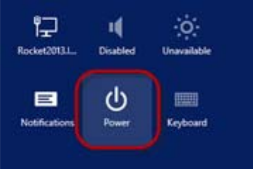
- Hold down the Shift key on your keyboard, then click Restart
- Click Continue
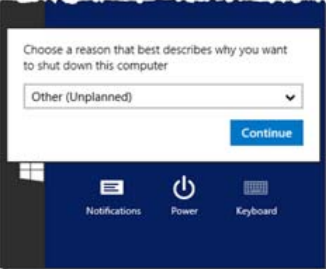
- Select Troubleshoot from the options displayed
- Select one of the following options, depending on the type of recovery you’d like to perform:
- WD Factory Restore: This options will re-image the operating system/boot drives to their factory default levels.
IMPORTANT: All prior information/data on the boot drives will be lost.
Please follow the instructions below to recover the WD Sentinel Server image from USB — WD FactoryRestore Tool.
- Download the Recovery tool https://downloads.wdc.com/sentinel/WDFactoryRestore5100_6100.zip
- Extract the files from zip file to a USB drive formatted with FAT32 file system (must be USB 2.0 and between 8GB nad 32GB)
- Insert USB drive into the DS5100/6100 rear USB port
- With the power on, hold down the Recovery button to boot from the USB drive
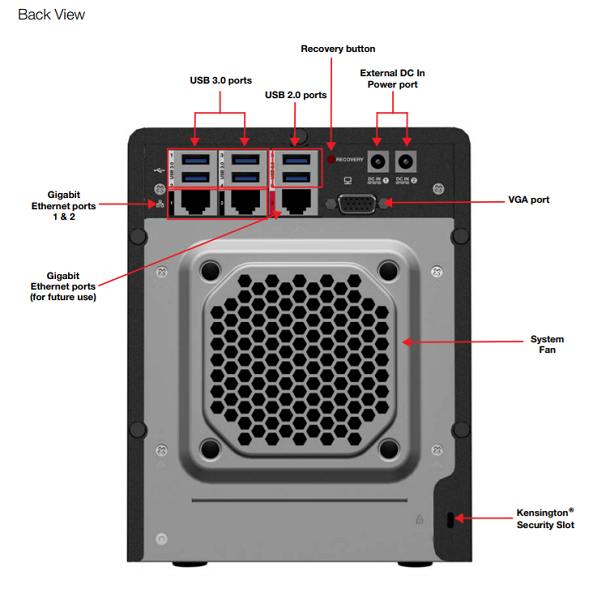
- The unit will boot to WinPE and start the WD Factory Restore
- Prompts for confirmation to start the Factory Restore process will appear
IMPORTANT: All prior information/data on the boot drives will be lost.
