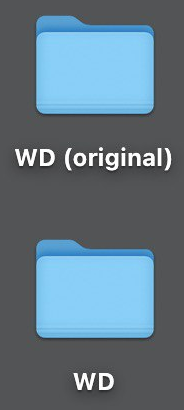Restore files from latest or older Time Machine backups on macOS easily.*END
Important Information
- Time Machine creates incremental backups.
- Backups cannot be changed or modified.
Need more help?
- Apple Article: Back up your Mac with Time Machine
- Apple Article: Transfer to a new Mac with Migration Assistant
Verify and View Time Machine Backups
Restore From Latest Backup
- Click Time Machine.
Click Browse Time Machine Backups.
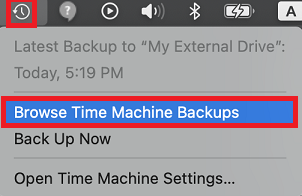
- Select the date or time to restore from.
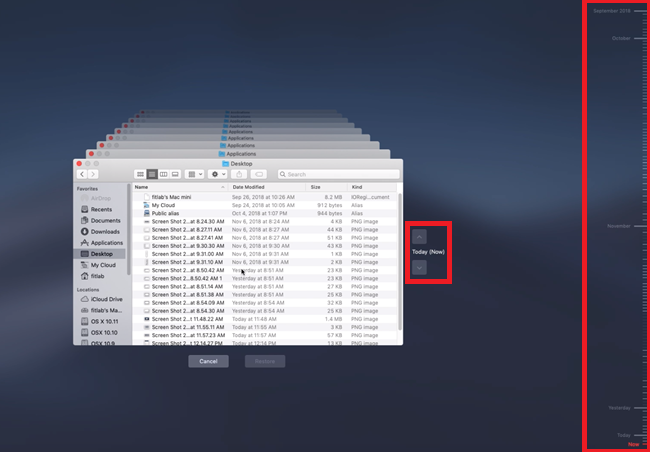
- Select a file to restore.
Press the space bar on the keyboard.
A preview window appears.
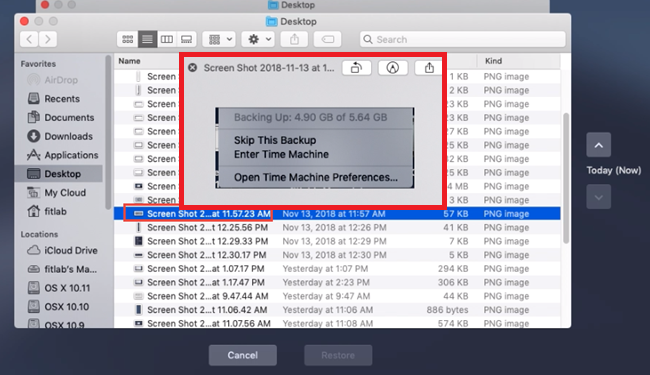
- Click X.
Click Cancel
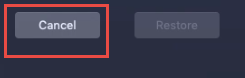
- IMPORTANT:
- The Restore button is grayed out if the file's latest backup is already on computer.
- It's only active if the file is deleted from the local drive.
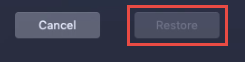
- Click Time Machine.
Click Browse Time Machine Backups.
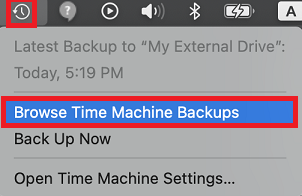
- Select the date or time to restore from.
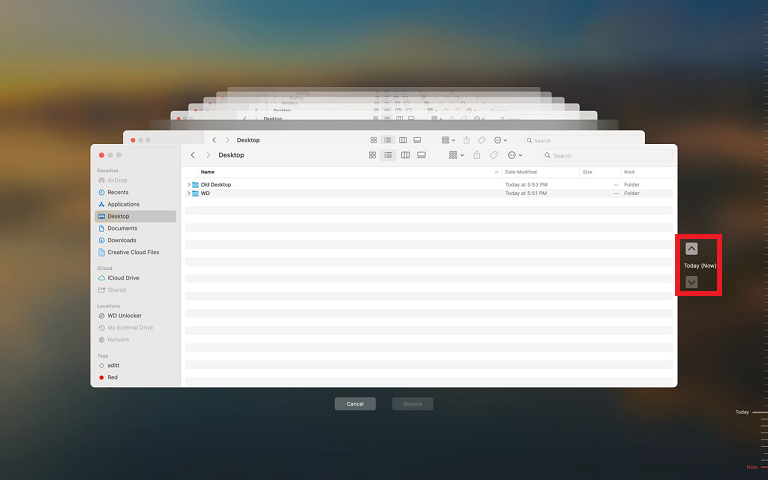
- Select the file.
Select the destination folder.
Click Restore.
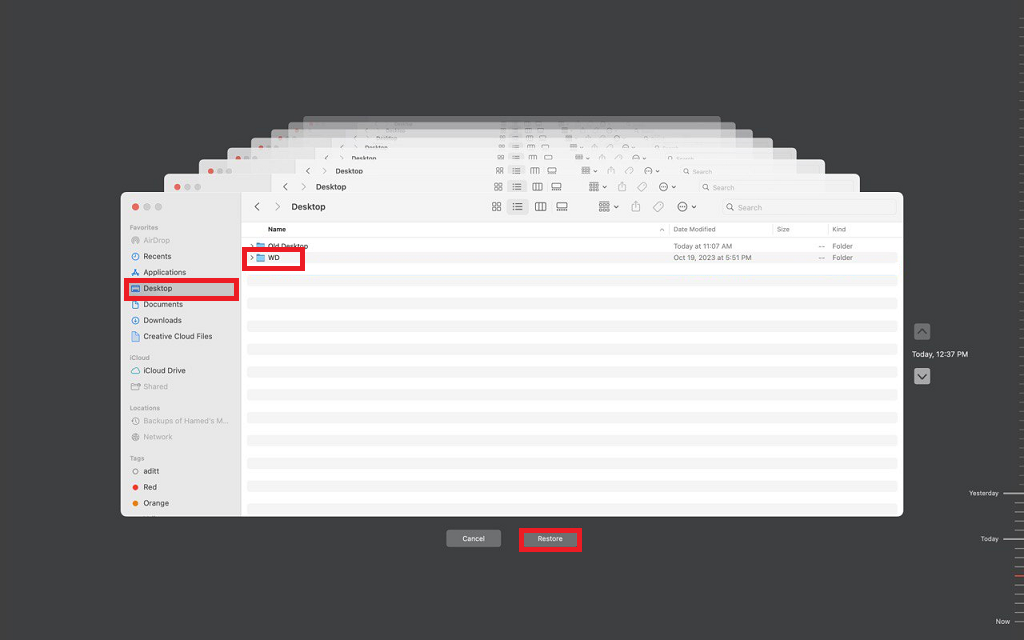
- Click Keep Original to restore and not replace existing files.
Click Keep Both to keep both files.
Click Replace to restore and replace existing files.
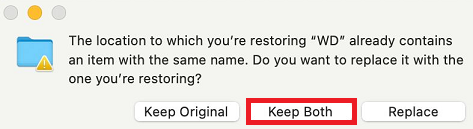
- Open the restore location to view the restored folders and files.
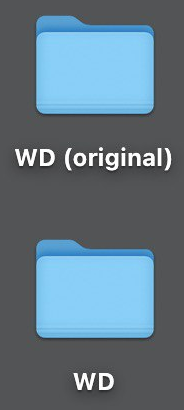
Restore From Older Backup
- Click Time Machine.
Click Browse Time Machine Backups.
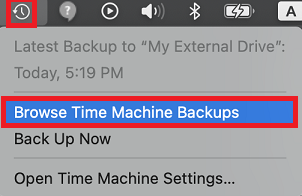
- Select an earlier date from the Timeline.
Navigate to older date.
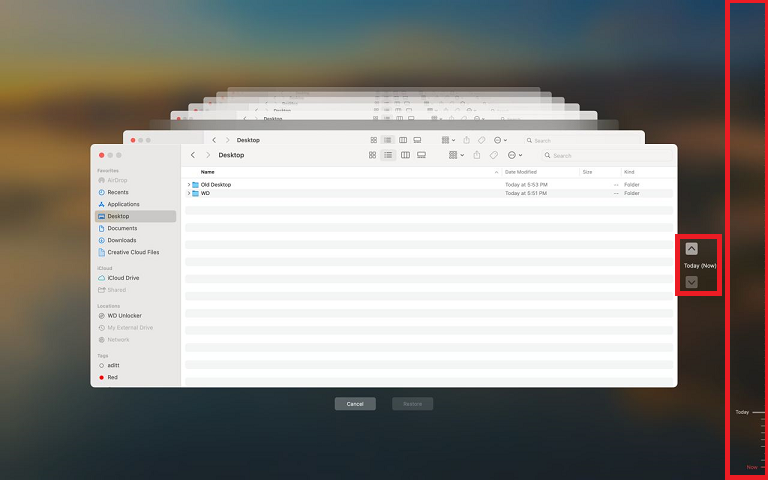
- Select the file.
Select the destination folder.
Click Restore.
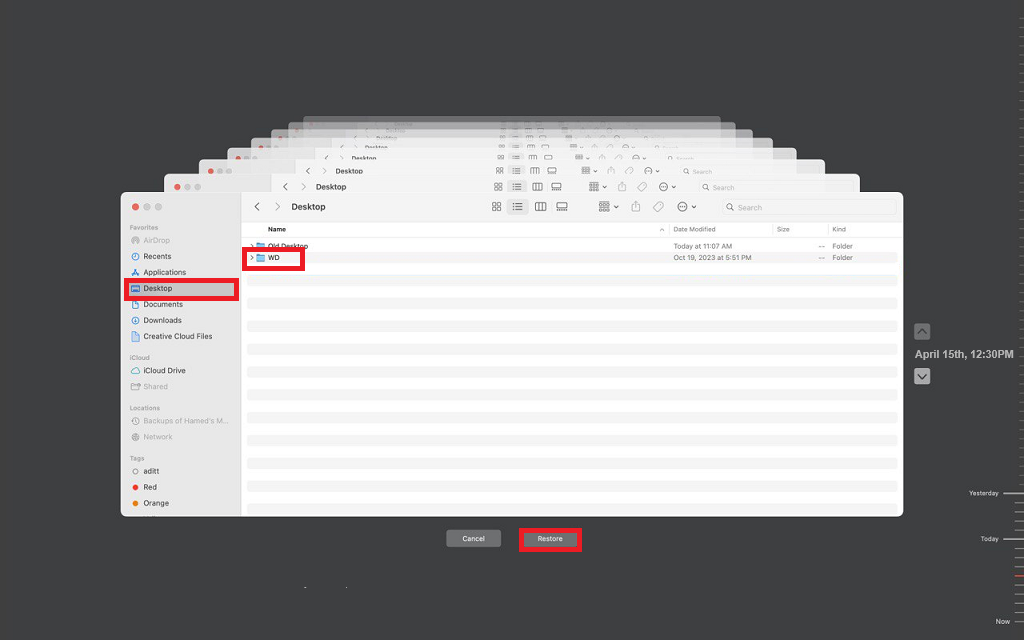
- Click Keep Original to restore and not replace existing files.
Click Keep Both to keep both files.
Click Replace to restore and replace existing files.
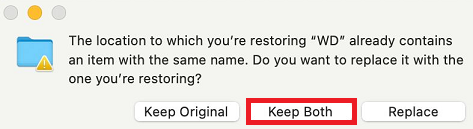
- Open the restore location to view the restored folders and files.