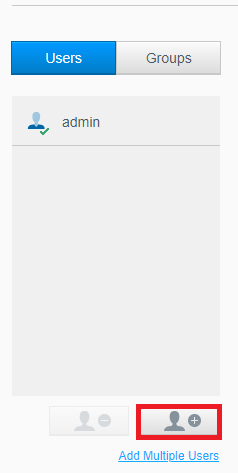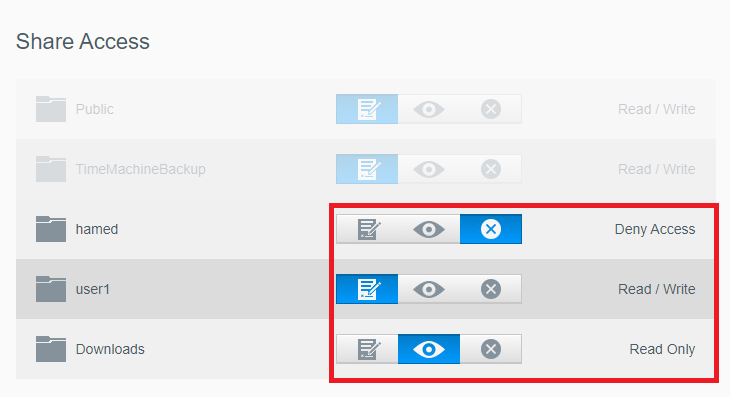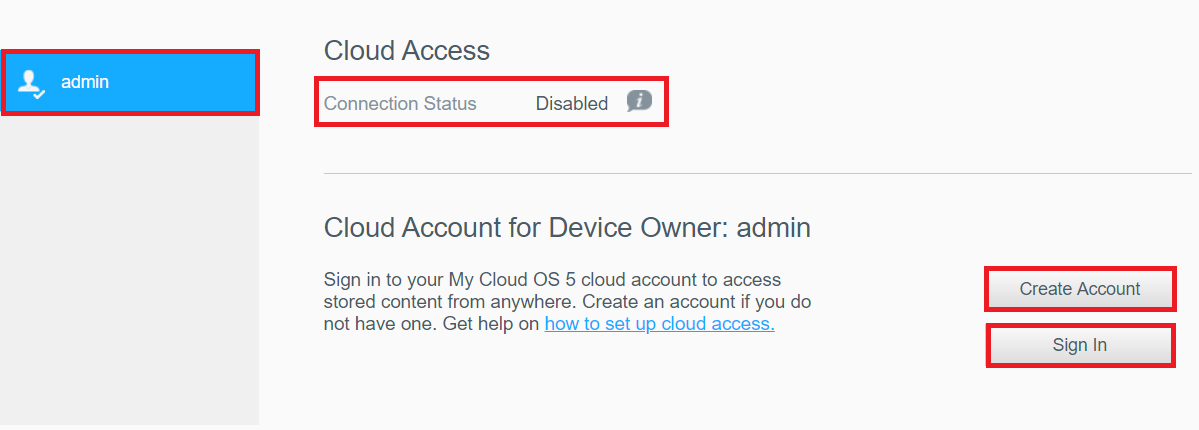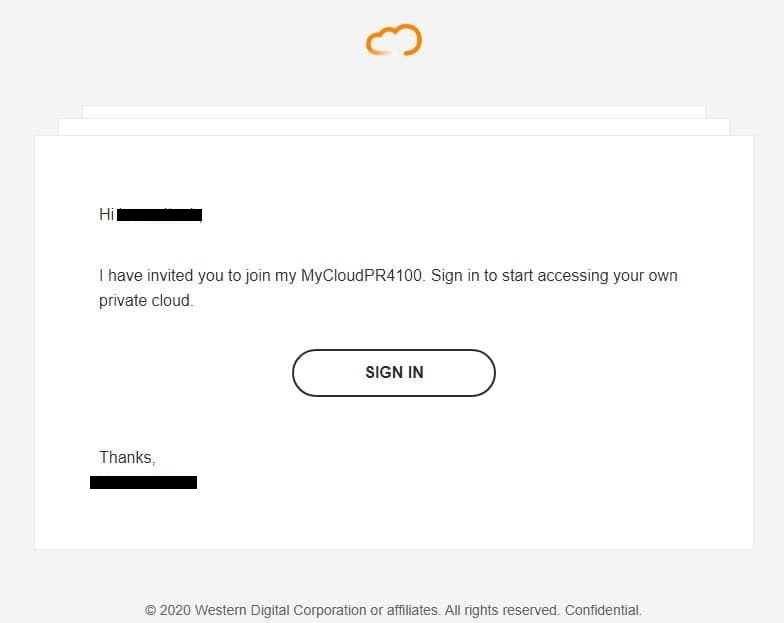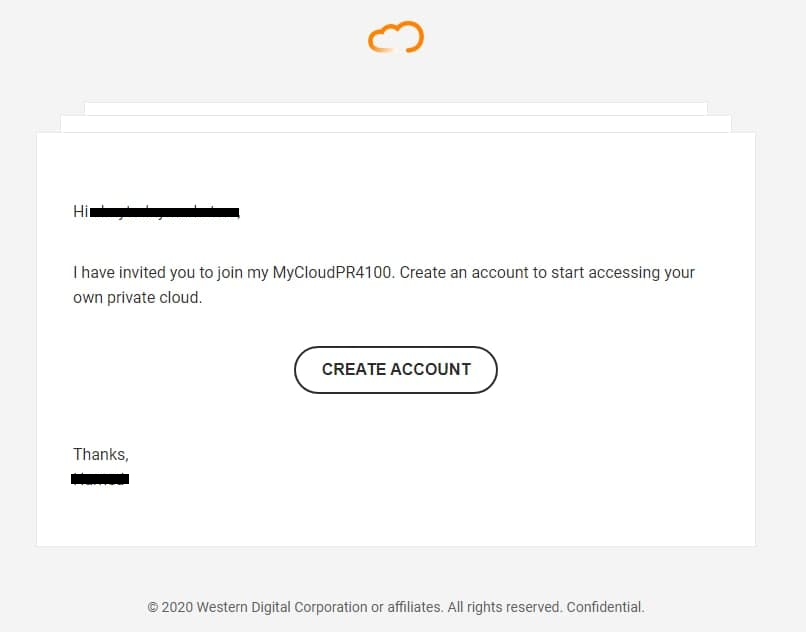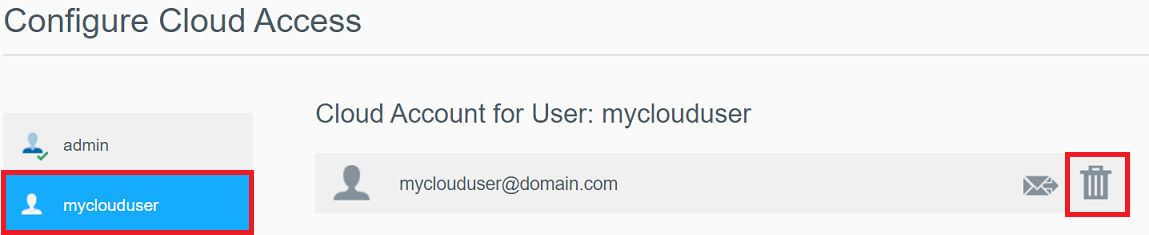Learn how to add users and enable cloud access on My Cloud OS 5 with remote access setup guide.*END
|
|
|
|
IMPORTANT:
- Cloud Users MUST have Read Access to at least one share.
- Shares without Mobile & Web App Access turn on will not be available for remote access.
- Cloud Users cannot share the same email address. All users MUST have their own email address.
- Cloud Users with remote access cannot be in Groups.
Need more help?
Answer ID 29843: My Cloud OS5: Cannot See Shares in Web or Mobile App
Add a User
Add a local NAS user account.
- Access the Dashboard.
Need more help?
Answer ID 29818: How to Access the My Cloud OS 5 Administrator Dashboard
- Click Users.
- Click Add User.
- Enter a User Name, Description, Password and Confirm Password.
Click Apply.
- Select the User in the left pane.
Set permissions for the new User Read/Write, Read Only, or Deny Access.
IMPORTANT:Cloud Users MUST have Read Access to at least one share.
Remove a User
- Access the Dashboard.
Need more help?
Answer ID 29818: How to Access the My Cloud OS 5 Administrator Dashboard
- Click Users.
- Select the User.
Click the Remove User icon.
Click OK.

-
The login for the User will be removed.
-
The users share will be there and other users can access it.
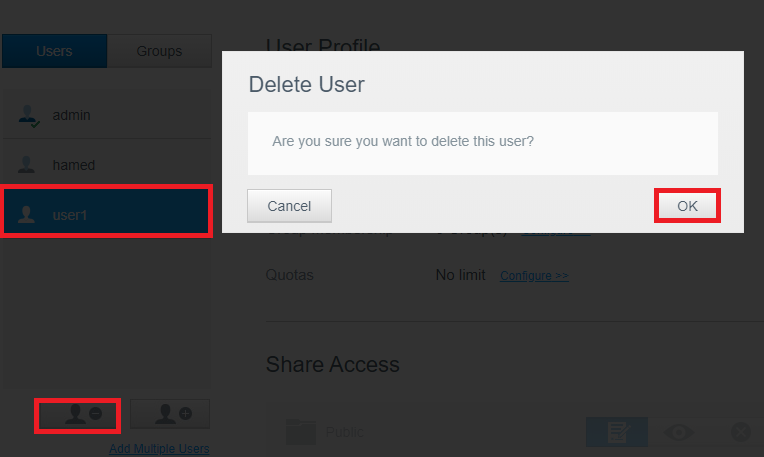
-
Turn On Cloud Access
- Access the Dashboard.
Need more help?
Answer ID 29818: How to Access the My Cloud OS 5 Administrator Dashboard
- Click Cloud Access.
- Click admin
New user: Click Create Account.
Account exists: Click Sign In.
- Enter an Email address and Password.
Click Continue.
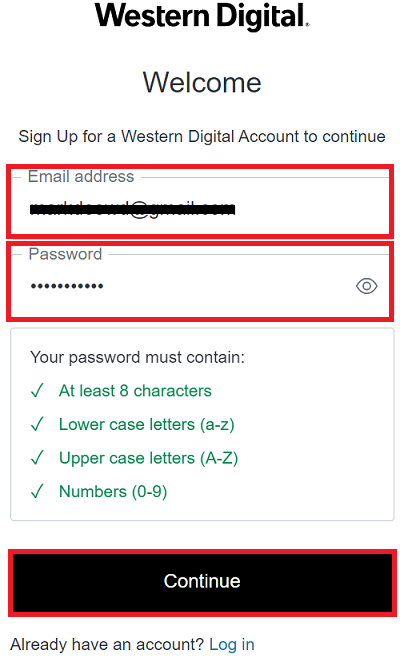
- Click Next.
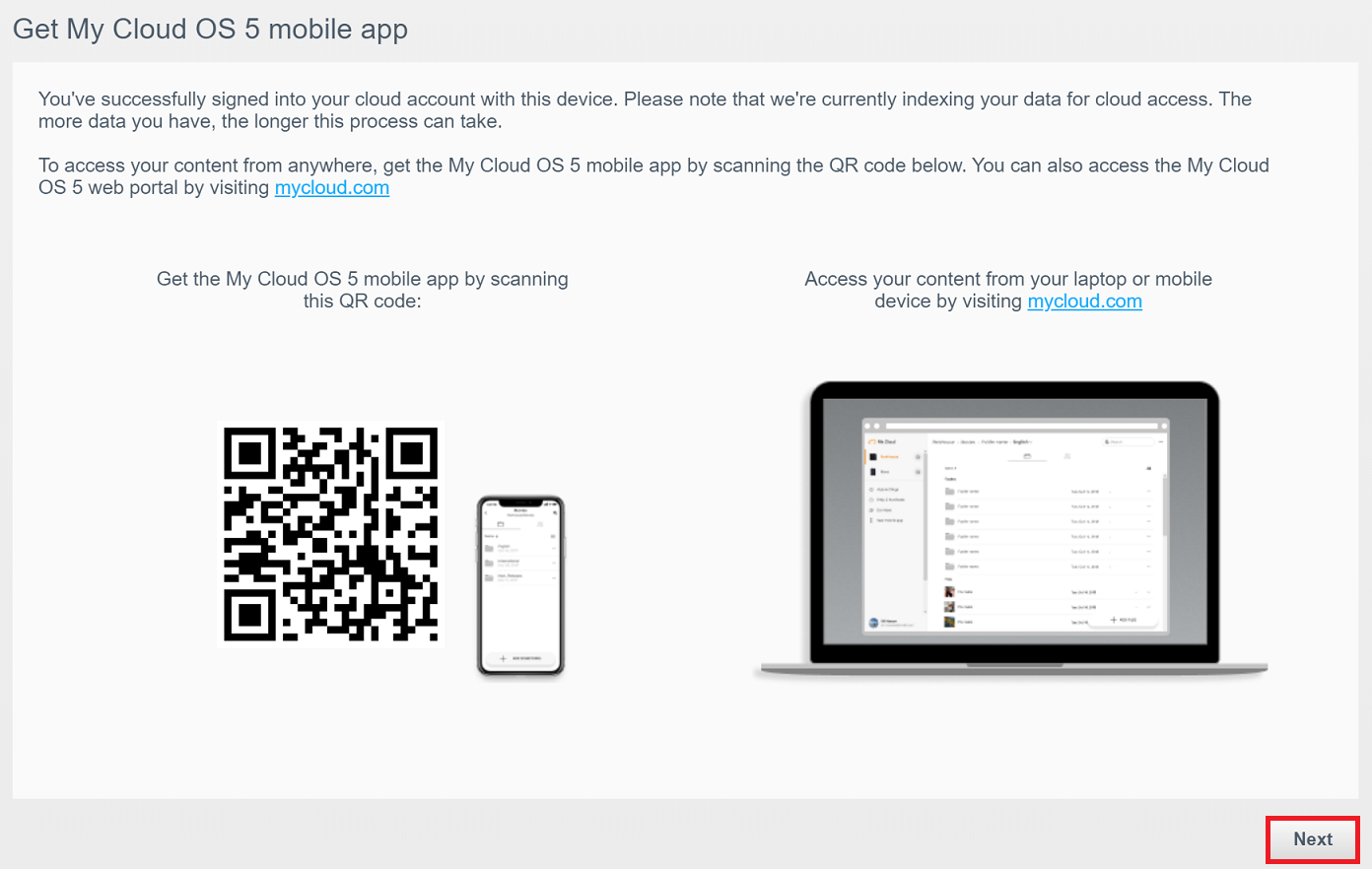
- Click Agreed to share or Do not share.
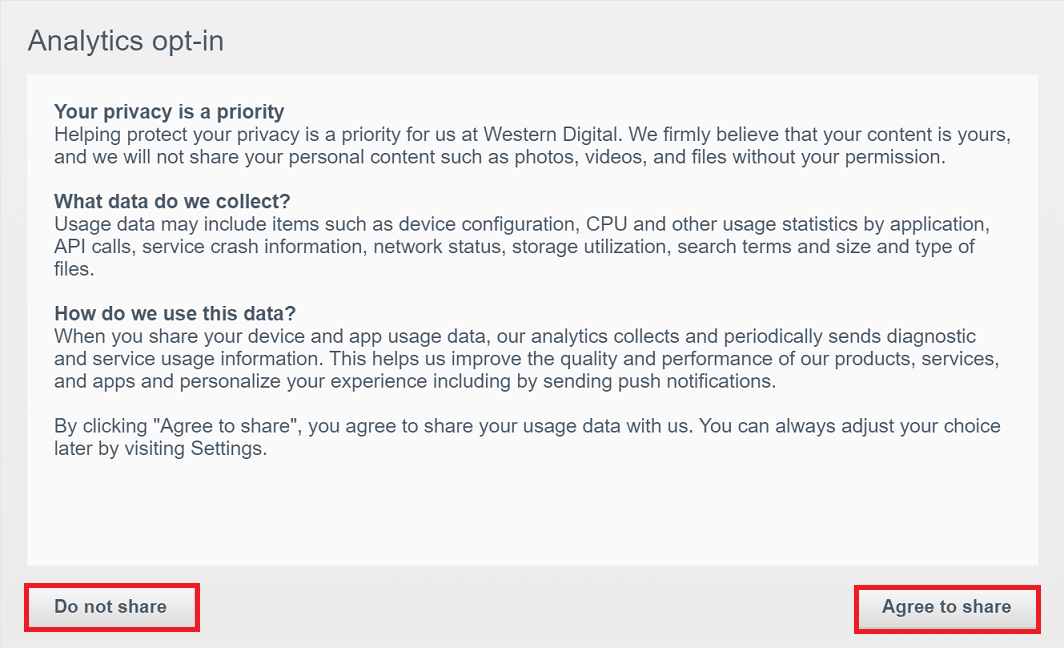
- Check the email inbox for the verification email.
Click Verify your email.
The email will come from noreply@accounts.westerndigital.com.
Check the junk folder if not found in the inbox.
IMPORTANT:
Account verification is not required if user is already exists and verified.
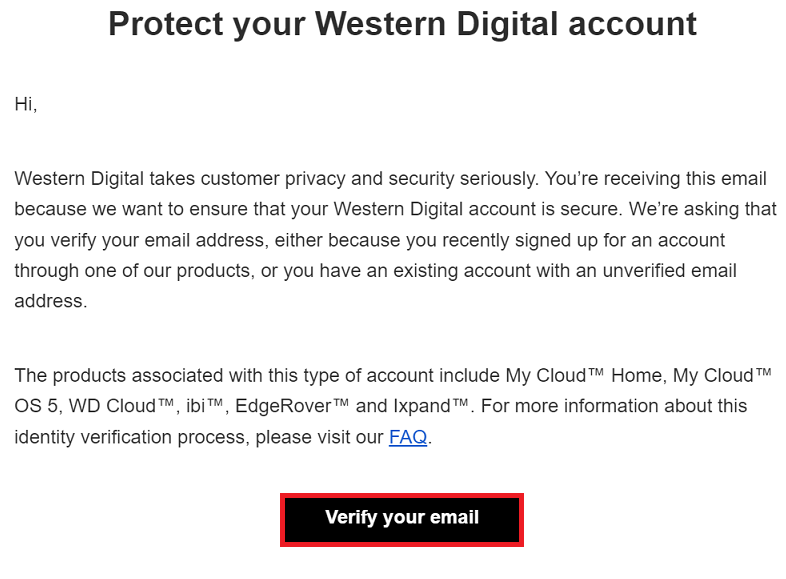
- Verify the Cloud Service is Enabled and the admin email address is signed in.
IMPORTANT:
Indexing of content will start when Cloud Service is turned on.
Need more help?
Answer ID 29836: My Cloud OS 5 Indexing in Progress Message
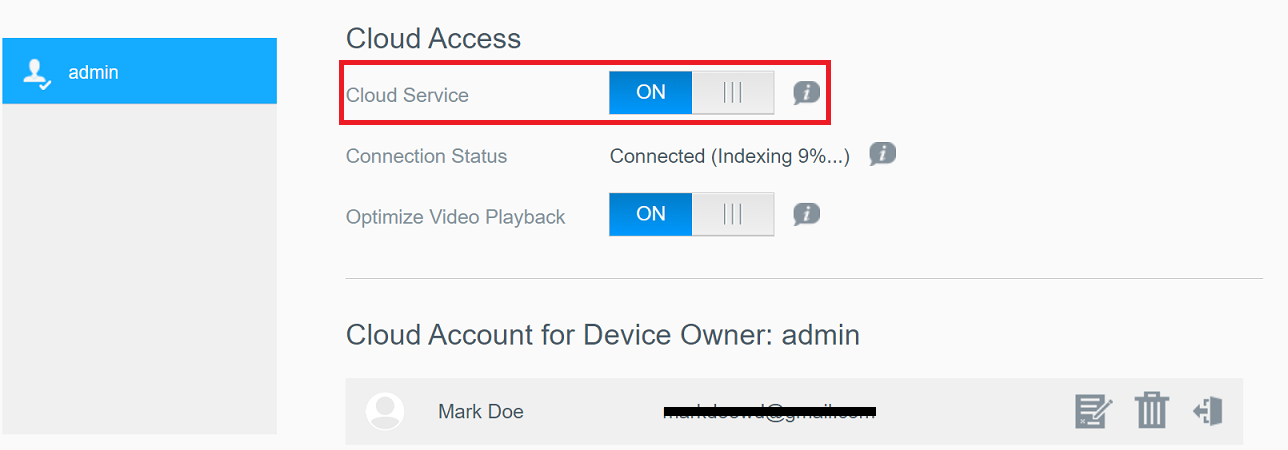
Turn On User Cloud Access
Follow the steps to turn on Cloud Access for a local NAS user.IMPORTANT:
The Invite button will be grayed out unless the 'admin' user has logged in with their Cloud Access account.
- Access the Dashboard.
Need more help?
Answer ID 29818: How to Access the My Cloud OS 5 Administrator Dashboard
- Click Cloud Access.
- Select a user.
Click Invite.
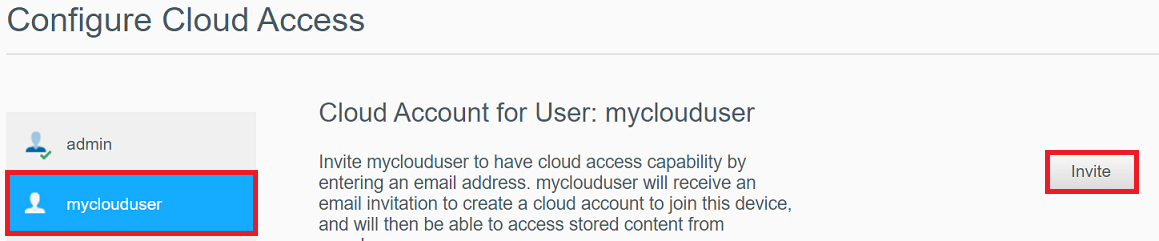
- Enter the email address of the user.
Click on Send.
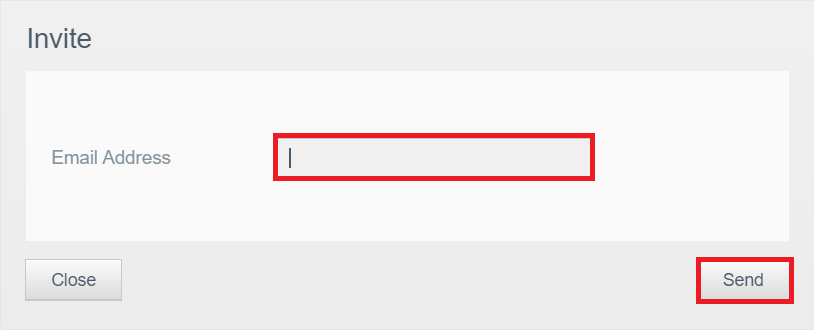

The user will receive an invitation email:
-
Existing users will see Sign-in.
-
New users will see Create Account.
-
Turn Off User Cloud Access
Follow the steps listed below to turn off Cloud Access to a local NAS user.
- Access the Dashboard.
Need more help?
Answer ID 29818: How to Access the My Cloud OS 5 Administrator Dashboard
- Click Cloud Access.
- Select a user.
Click Trashcan .
IMPORTANT:The Trashcan will be grayed out unless the 'admin' user has logged in with their Cloud Access account.