Learn why disk not ejected properly message appears when external USB drive still attached to macOS computer.*END
Description
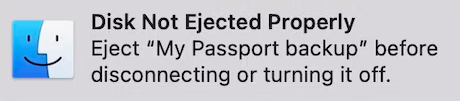
This message shows when a device is removed from the computer without safe ejecting.
This can also happen when:
- Computer goes to sleep or standby mode.
- Bad or loose USB port and cable.
- A USB hub is used.
- File system issue.
- The drive has errors or failed.
- Failed external desktop drive power supply.
Resolution
- Safe eject the drive when not using it.
Need more help?
Answer ID 21880: Steps to Safe Eject and Remove an External USB Drive on Windows or macOS - Make sure to use a high-quality USB cable.
Replace a bad cable. - Connect it directly to macOS.
Do not use a USB hub. - Change macOS Energy Saver settings.
Need more help?
Apple Article HT202824: Change Energy Saver settings on a Mac desktop computer - Format the drive as APFS or HSF+.

Critical:
The process is Data Destructive and cannot be undone.
ALL THE DATA ON THE DRIVE WILL BE LOST!
Need more help?
$EN_ANSWER_51125 - Check the drive for errors.
Need more help?
Answer ID 14800: How to Check External Drive for Errors or Failure on macOS using Disk Utility - Replace the external desktop drive power supply.
Need more help?
