Fix My Cloud OS 5 something went wrong cloud user invitation failed error with troubleshooting solutions guide.*END
|
|
|
|
Description
Inviting a Cloud User fails with Something went wrong message.
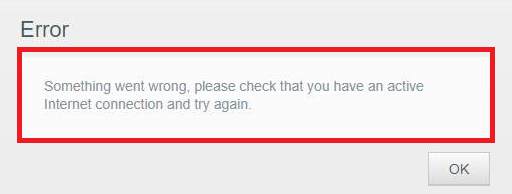
This issue could be due to:
- The My Cloud Date, Time, Region or Time Zone is not correct.
- Internal drive failure.
- Drive #1 is not mounted when in JBOD mode.
- User authentication (auth0) rate limited reached.
- My Cloud is not connected to the internet.
Resolution
NTP Server and System Time
- Access the Dashboard.
Need more help?
Answer ID 29818: How to Access the My Cloud OS 5 Administrator Dashboard - Click Settings.
- Click General.
- Ensure NTP Server is turned ON. (default=ON)

JBOD Mode
| No Volume_1 | 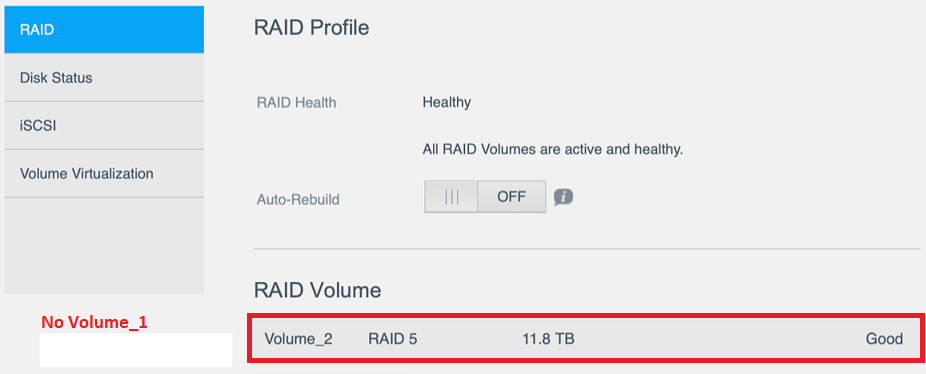 |
| Volume_1 OK | 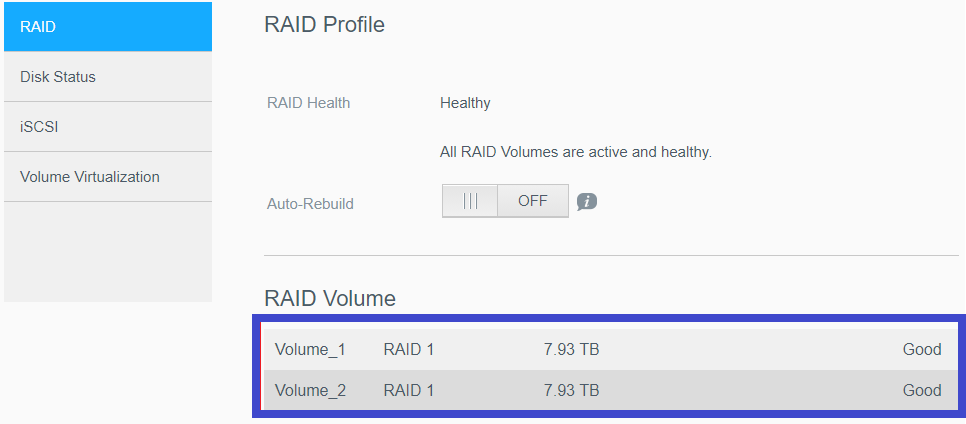 |
| Volume_1 OK | 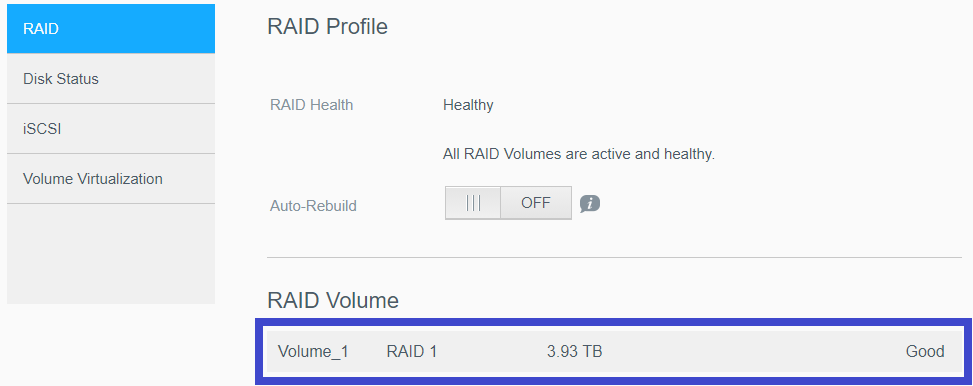 |
| Volume_1 OK |  |
- Access the Dashboard.
Need more help?
Answer ID 29818: How to Access the My Cloud OS 5 Administrator Dashboard - Click Storage.
- Select RAID.
Ensure Drive #1:- is not missing or failed if in JBOD mode.
- capacity is larger than 100 GB.
- is not 100% filled to capacity.
Ensure Volume_1 is:- located on /dev/HD/HDa_2.
- not missing and is mounted.
- Backup the data to another drive.
- Recreate the RAID volume.
Need more help?
Answer ID 13412: My Cloud: Changing the RAID Mode
User Auth0 Rate Limit
The User Authentication (auth0) Rate Limit allows a maximum of 5 retries per hour.
Wait 1 to 2 hours before trying to invite a user again.
Network Routers
Check the network router for DNS Rebinding Protection, Parental Controls or other blocking and filter software or settings.
- AVM FRITZ!Box Routers may have DNS Rebinding Protection enabled by default.
Check your FRITZ!Box router manual for more details. - Google Routers have DNS Rebinding Protection turned on by default.
Need for help? - Netgear Routers may have Parental Controls turned on or blocking local DNS calls.
Temporarily turn off or set Netgear Parental Controls to a lower level.
Check the connection again.
System Logs for WD Technical Support
Collect My Cloud System logs and open a case.
Need more help?Answer ID 18374: How to Collect My Cloud System Logs
System Only and Quick Restore
- Do a System Only Restore.
It will set all the settings to default.
It WILL NOT delete any user data. - Do a Quick Restore if the System Only does not resolve the issue.
It will remove all the data and reset all the settings to default.
It WILL delete all the user data.
Need more help?
Answer ID 29441: My Cloud OS 5: System, Quick and Full Restore
