Learn about the no permission to use network resource when access My Cloud and My Cloud Home and steps to resolve it.*END
Description
You might not have permission to use this network resource.The network address is invalid may be seen.
This happens when Windows Settings or Resources may not be running or needs to be changed.
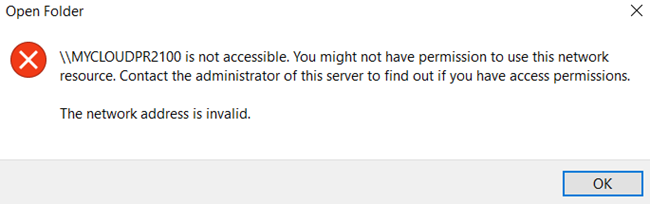
Resolution
Credential Manager
- Open Credential Manager.
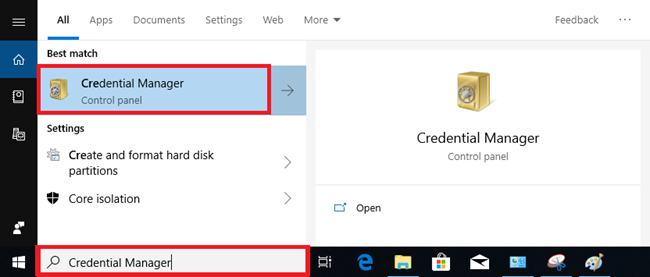
- Click Add a Windows Credential.
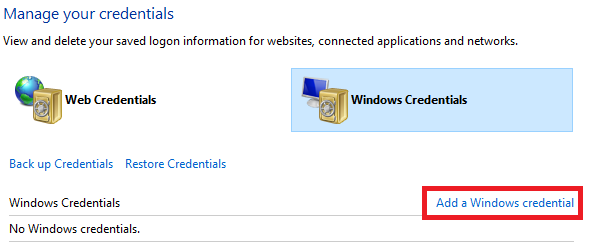
- Enter the Device Name or IP Address.
Add the User name and Password.
Click OK.
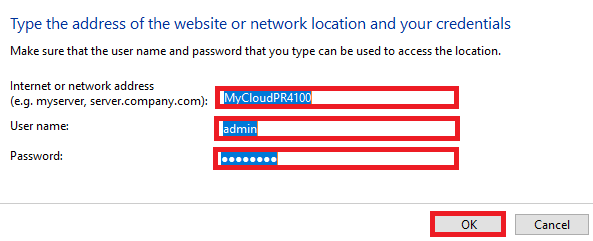
- IMPORTANT:
- The IP address may change if it is DHCP.
- Use the device name to avoid issues with IP address.
Networking Services
Make sure these Windows Services are running and set to Automatic.
- Open Services.

- Computer Browser
- DHCP Client
- DNS Client
- Function Discovery Resource Publication
- Network Location Awareness
- Plug and Play
- SSDP Discovery
- Storage Server
- Server
- TCP/IP NetBIOS Helper
- UPnP Device Host
- Workstation
- Right-click the service.
Click Properties.

- Select Automatic.
Click Apply.
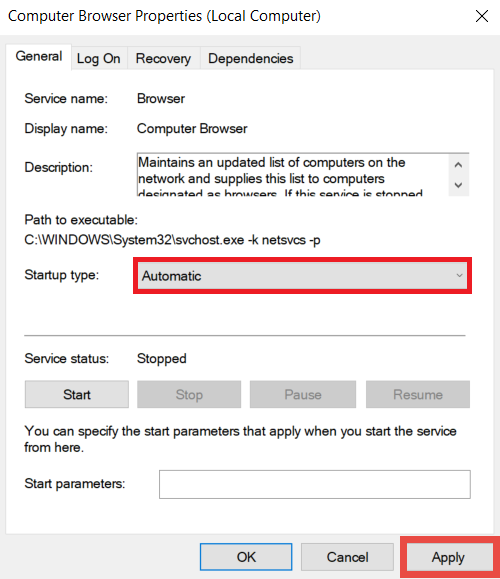
- Make sure the service is Running.
Click OK.
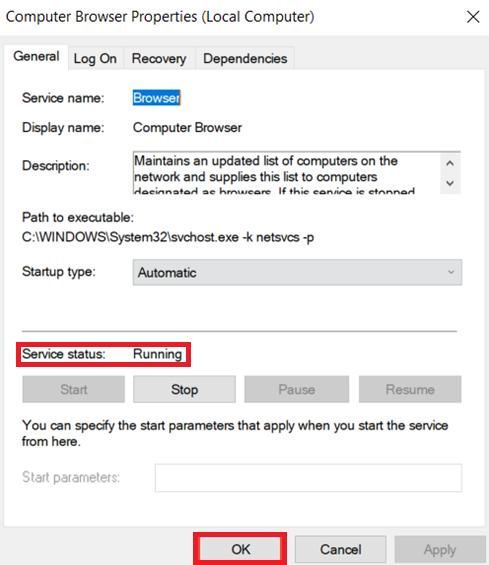
- Reboot Windows.
