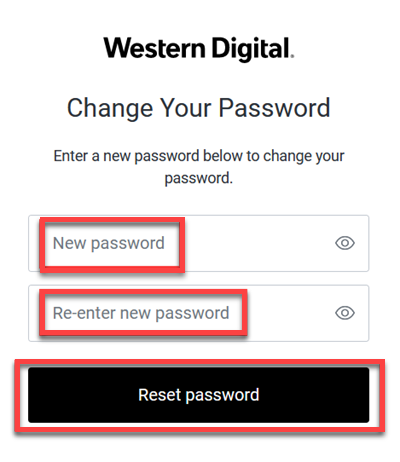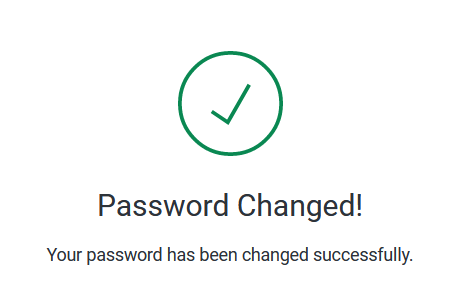- Reset or Forgot Password
- My Cloud OS 5 Web App
- My Cloud OS 5 Mobile App
- My Cloud Home Web App
- My Cloud Home Mobile App
- Password or Account Email Not Received
IMPORTANT:
- Password must be 8 to 20 characters.
- An incorrect email address will not result in the delivery of an email.
- Email address must already exist in the Western Digital Account database.
- Check the spam, social media, trash, junk, and other folders for the email.
Reset or Forgot Password
- Click My Cloud OS 5.
Click SIGN IN TO CLOUD ACCOUNT. - Click My Cloud Home.
Click SIGN IN.
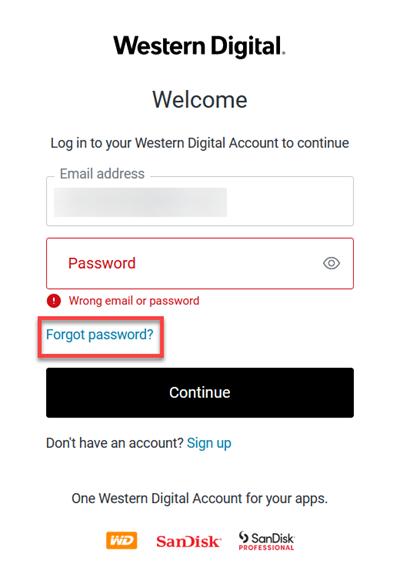
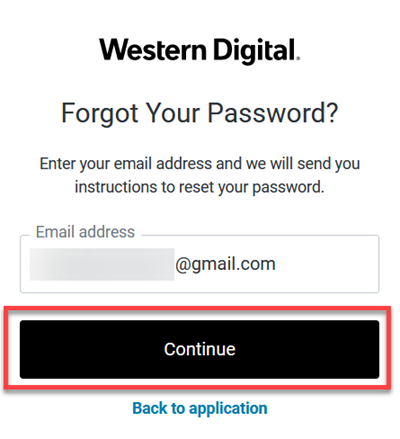
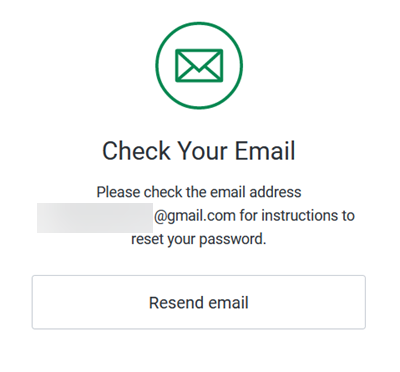
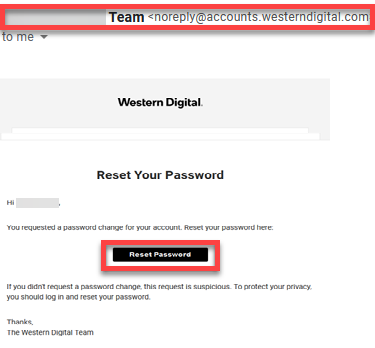
- Click Forgot Password?
- Enter email address.
Click Continue. - Check email.
- Look for email from My Cloud OS 5, My Cloud Home Team "noreply@accounts.westerndigital.com".
Click Reset Password. - Enter new password.
Re-enter new password.
Click Reset password.

Previously used passwords CANNOT be used and it must contain at least 8 characters, lower and upper case letters, and numbers.
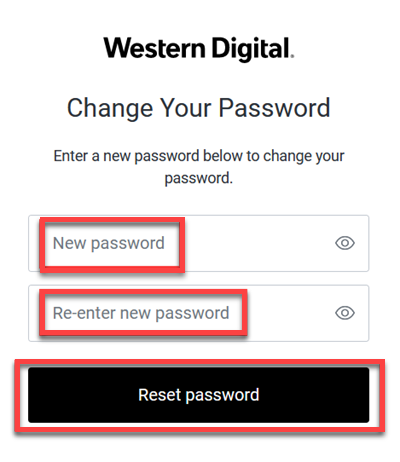
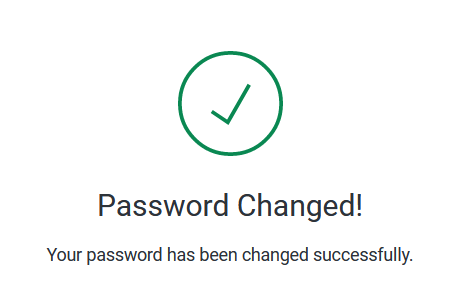
My Cloud OS 5 Web App
- Go to mycloud.com.
- Click SIGN INTO MY CLOUD.
- Click SIGN IN TO CLOUD ACCOUNT to access the Dashboard with the Western Digital Account.
Enter email address and password.
Click Continue.
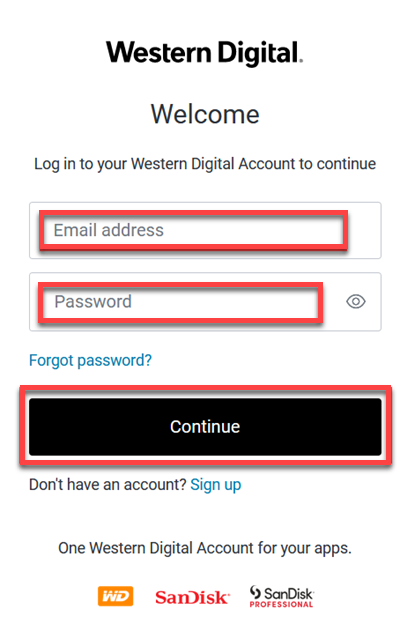
- Click account.
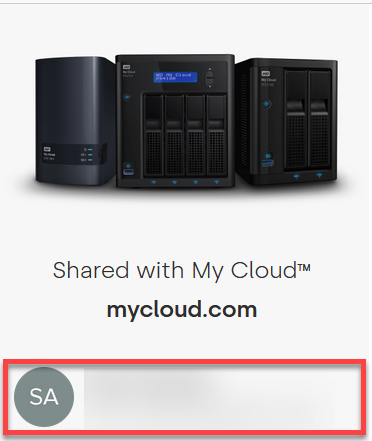
- Click RESET PASSWORD.
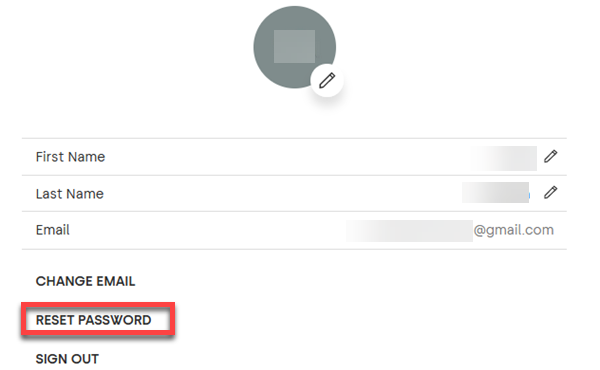
- Check email.
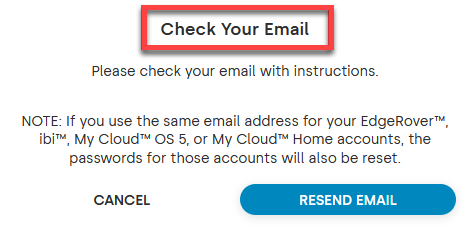
- Look for email from My Cloud Team "noreply@accounts.westerndigital.com".
Click Reset Password.
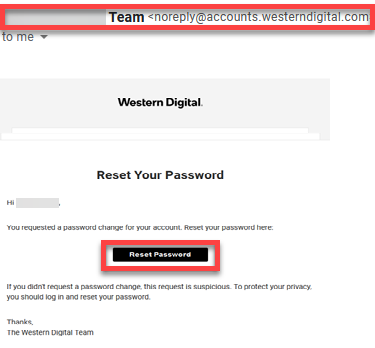
- Enter new password.
Re-enter new password.
Click Reset password.

Previously used passwords CANNOT be used and the password must contain at least 8 characters, lower and upper case letters, and numbers.
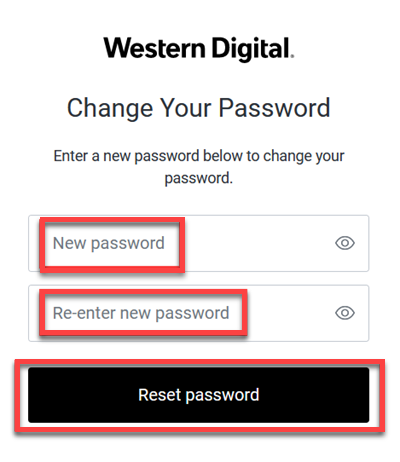
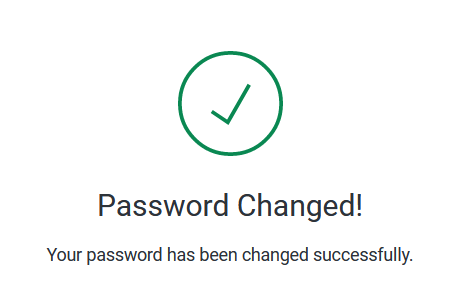
My Cloud OS 5 Mobile App
- Tap SIGN IN TO CLOUD ACCOUNT.

My Cloud OS 5:
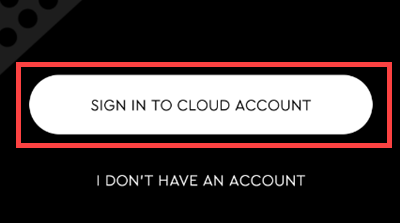
- Enter email address and password.
Tap Continue.
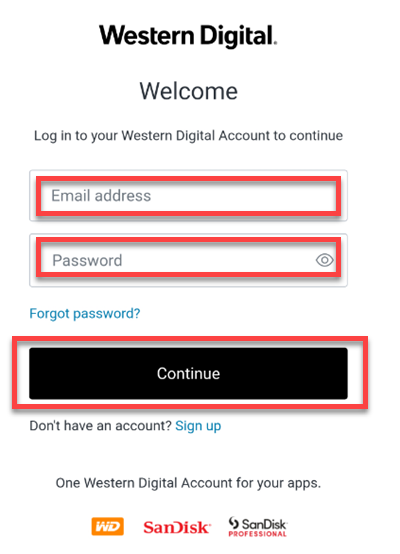
- Tap account.
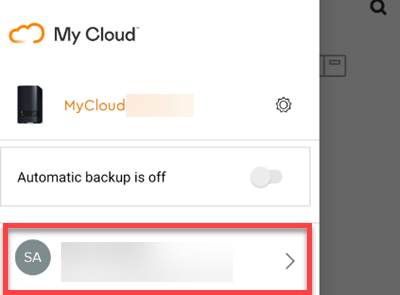
- Tap Reset Password.
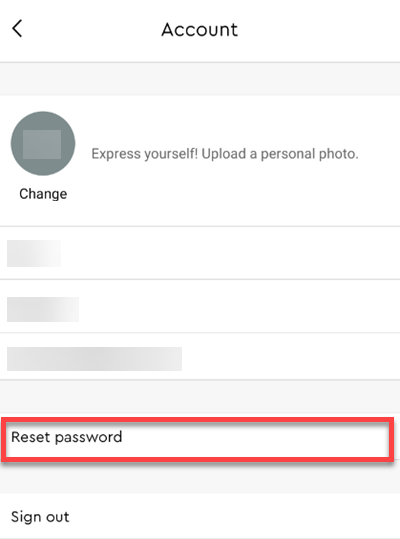
- Look for email from My Cloud Team "noreply@accounts.westerndigital.com".
Tap Reset Password.
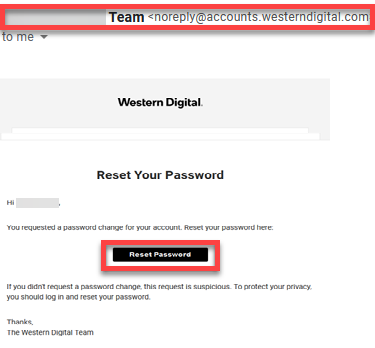
- Enter new password.
Re-enter new password.
Tap Reset password.

Previously used passwords CANNOT be used and it must contain at least 8 characters, lower and upper case letters, and numbers.
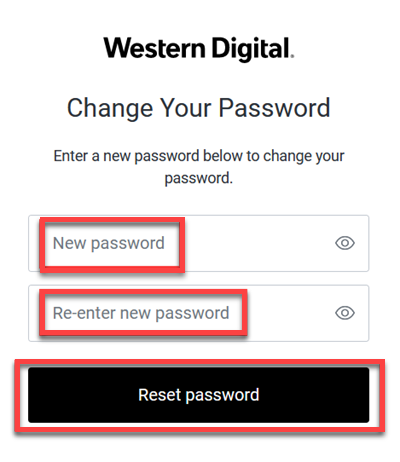
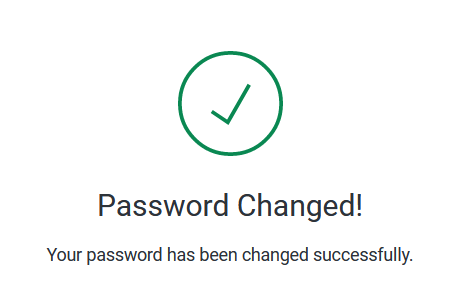
My Cloud Home Web App
- Go to mycloud.com.
- Click SIGN INTO MY CLOUD HOME.
- Click Sign In to access the Dashboard with the Western Digital Account.
Enter email address and password.
Click Continue.
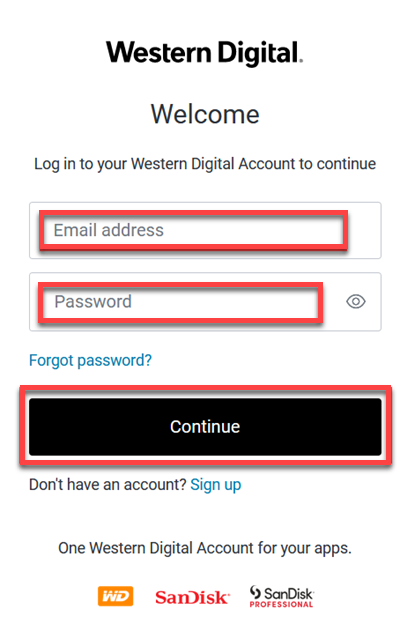
- Click Settings.
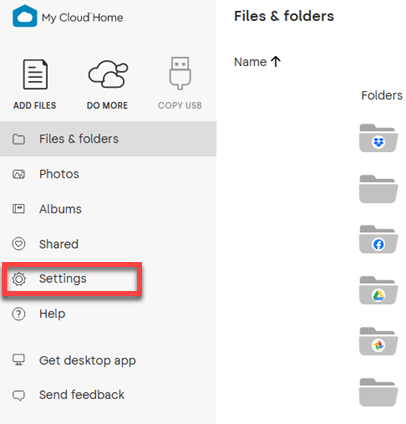
- Click RESET PASSWORD.
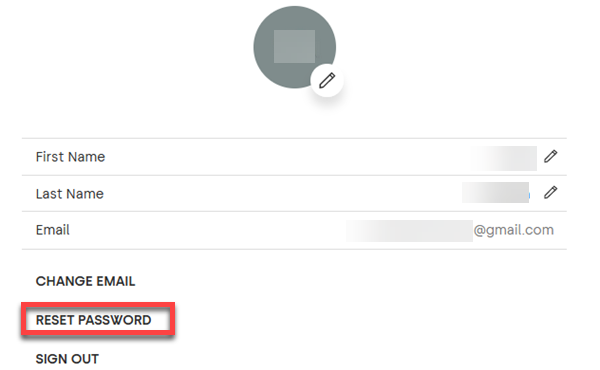
- Check email.
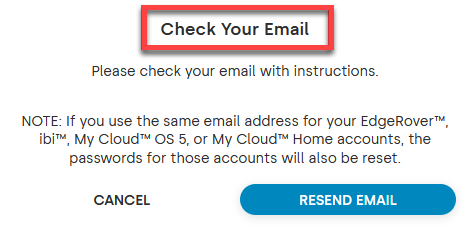
- Look for email from My Cloud Home Team "noreply@accounts.westerndigital.com".
Click Reset Password.
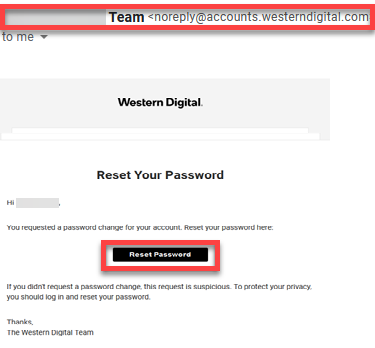
- Enter new password.
Re-enter new password.
Click Reset password.

Previously used passwords CANNOT be used and it must contain at least 8 characters, lower and upper case letters, and numbers.
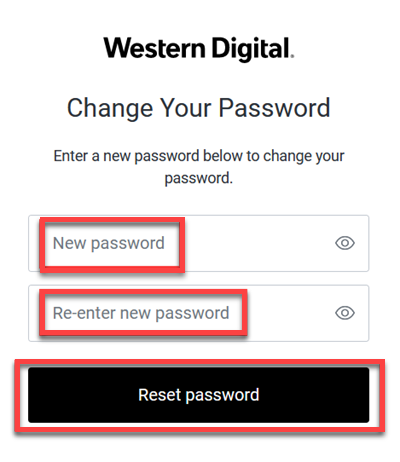
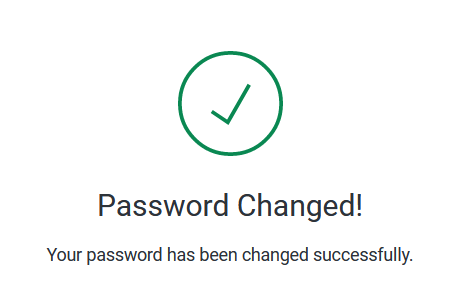
My Cloud Home Mobile App
- SIGN IN to My Cloud Home account.

My Cloud Home:
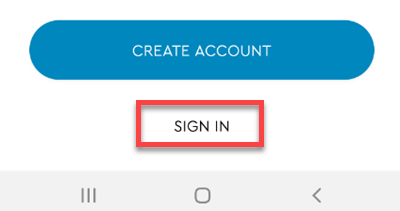
- Enter email address and password.
Tap Continue.
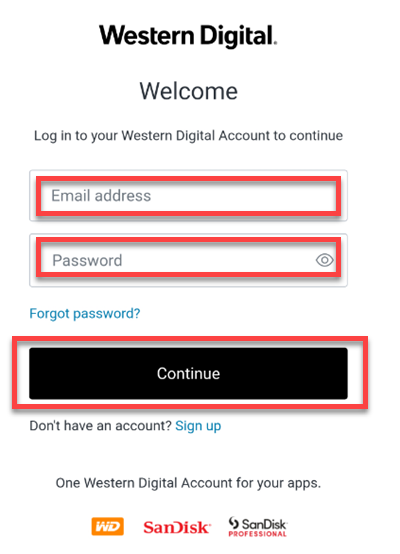
- Tap the 3-line menu.
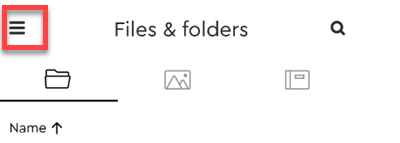
- Tap account.
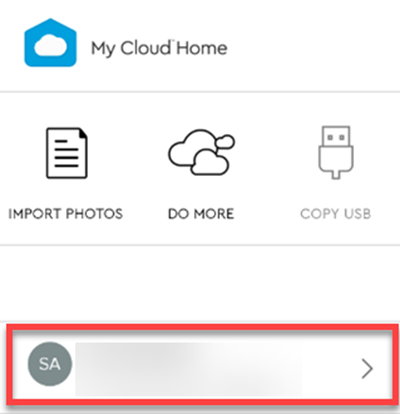
- Tap Reset Password.
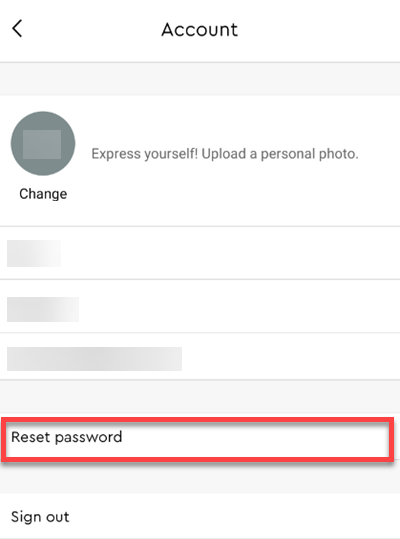
- Look for email from My Cloud Home Team "noreply@accounts.westerndigital.com".
Click Reset Password.
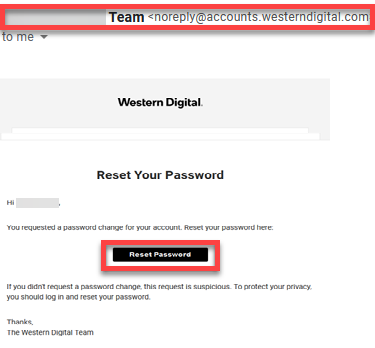
- Enter new password.
Re-enter new password.
Tap Reset password.

Previously used passwords CANNOT be used and it must contain at least 8 characters, lower and upper case letters, and numbers.