Rebuild Twonky DLNA database on My Cloud OS 3 to fix media streaming and content access issues.*END
IMPORTANT: My Cloud OS 3 End of Support Notice!
My Cloud OS 3 has reached its end of support life cycle.
Update to My Cloud OS 5.
Need more help?
- My Cloud OS 3 End of Support
- WDC 21004 Recommend Upgrade to My Cloud OS 5
- Answer ID 32059 My Cloud OS 3: Cloud Access and Notification Email Support Removed
- Answer ID 29813: Steps to Manually Update My Cloud OS 3 to My Cloud OS 5
- Answer ID 28740: Western Digital Product Lifecycle Support Policy
Rebuild the Database
IMPORTANT:
- Rebuilding the Twonky DLNA Database can take hours.
- Media may not work fully during this time.
- Using My Cloud during the rebuild can cause slow performance and access issues.
- Wait for the rebuild to finish 100% before accessing media.
- Troubleshoot Media Server Database.
Need more help?
Answer ID 16724: My Cloud or Content Not Recognized by Smart TV, DVR or Media Player - Access the Dashboard.
Need more help?
Answer ID 27432: My Cloud OS 3: Access the Dashboard - Click Settings.
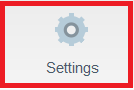
- Click Media.
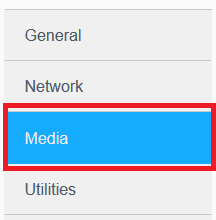
- Turn Media Streaming OFF and then ON.
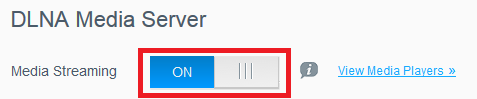
- Click Rebuild.

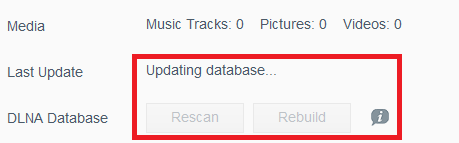
Media streaming is available once the index rebuild is complete.
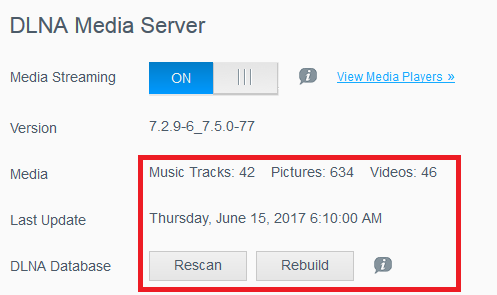
Corrupted Database or Content
IMPORTANT:
- A corrupted file could be the problem if rebuilding doesn’t work.
- Rebuilding won't fix issues caused by corrupted files.
- Remove the corrupted files or reset My Cloud to factory settings.
- Move all files to another location.
- Do a Quick or Full Factory Restore.
Need more help?
Answer ID 27437: My Cloud: System, Quick and Full Restore - Add a small amount of content.

Adding corrupted content can cause issues with the Twonky DLNA Server.
- Verify Twonky DLNA Server issues are resolved.
